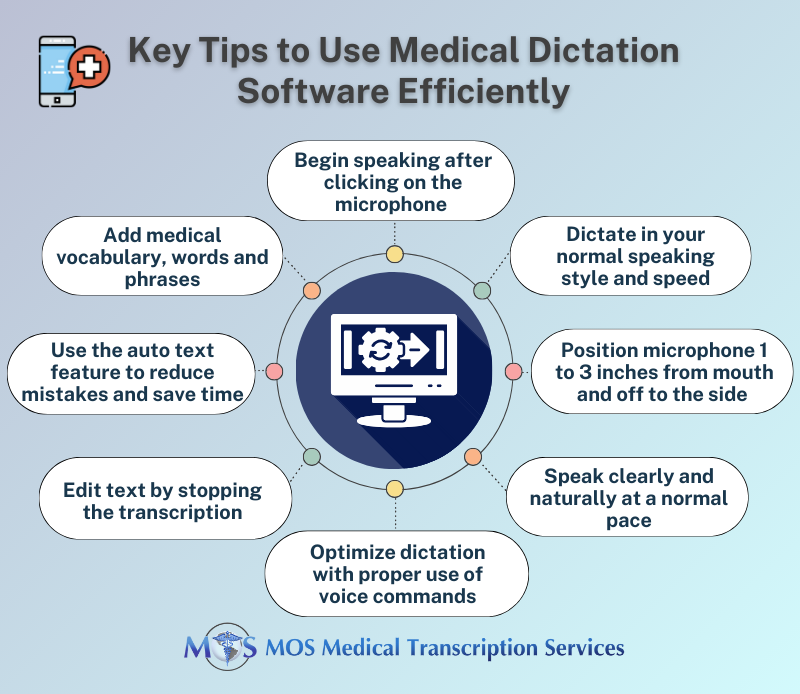Table of Contents
In the world of healthcare, speed, efficiency and accuracy are paramount. But a recent study by the American Medical Association found that physicians spend nearly half of their workday on EHR documentation. This can significantly affect the time spent on patient care.
Medical dictation software is a valuable tool for time-strapped physicians. With extremely packed schedules, long work hours, and numerous patient appointments and administrative tasks to juggle, physicians have limited time available during the workday. Medical dictation software is a useful tool in this situation that listens to their patient consultations, and automatically takes notes on the user’s mobile, laptop or workstation. There is a wide range of medical dictation software tools that work on all EHR platforms. Nevertheless, medical transcription services continue to be relevant to review and improve the accuracy of speech recognition generated documents.
Medical dictation software uses a microphone to record voice and instantly translates what it hears. It eliminates typing, saves time on clinical notes, improves productivity, and can be accessed from anywhere and reused. AI-powered medical scribes recognize spoken words, phrases and keywords and convert them into legible text in real time. It takes the stress out of documentation and frees up the physician to focus on the patient. These tools generate clinical documentation that can be integrated into the electronic health record (EHR). However, to experience the full benefits of the technology, it’s important to use it effectively.
Tips to Maximize the Potential of Medical Dictation Software
Choose the Right Software
Different medical practices have different requirements, which can range from compatibility with specific EHR systems and support for multiple languages, to advanced editing capabilities. Start by assessing your needs and determine what features are most important for your practice. Modern speech to text software comes with a wide range of functionalities. A popular option, Dragon Medical One offers highly accurate real-time medical speech recognition, customizable vocabularies and templates, and cloud-based for accessibility across devices. Otter.ai, another advanced medical dictation tool, comes with a user-friendly interface, supports collaboration with sharing and editing features, and integrates with Zoom and other conferencing tools. Google Docs Voice Typing supports multiple languages. Nuance Dragon Professional Individual, Mobius Scribe, Microsoft Dictate, and Speechmatics are other top medical dictation options.
Research and compare these options. User reviews, demos, and consultation with colleagues can help you find the best product for your needs.
Invest in Quality Hardware
Dictation software can ensure accurate note-taking only if the audio input is good. Invest in a high-quality microphone that minimizes background noise and captures your voice clearly. Additionally, make sure that your computer and mobile device is compatible with the dictation software. Check for system requirements and compatibility with your existing EHR systems.
Choose a Quiet Environment
Minimize background noise before you begin dictation. Background noise can interfere with the software’s ability to accurately transcribe your speech. Dictating in a quiet environment can help the software adapt better to your voice and background noise levels, improving accuracy over time.
Understand How the Tool Works
Advanced apps make your mobile device a microphone that can dictate directly into any software on any computer and uses deep learning and neural net technology to adapt to your voice patterns. As your license learns your voice pattern and nuances, it is completely customized to you.
Starting dictation and transcription is easy. Open the software and turn on the microphone. Then place the cursor in the place you want text to be inserted and begin speaking in your normal speaking style and speed. On Dragon Medical One, you can speak through the headset attached to the clinical workstation, or use your smartphone by installing the PowerMic Mobile app on your mobile device. Dragon listens to you speak and uses AI to transcribe the words on your behalf. Once you’ve finished your dictation, log out of the app.
Position the Microphone Correctly
In sound-sensitive apps, even minor changes in mic position can make a big difference in volume and amount of sounds that get transmitted. When using a headset, the microphone element should be positioned between 3/4 inch to 1 inch away from your mouth. For a hand-held microphone, the proper distance is typically 2-3 inches from your mouth. The appropriate range for a desktop microphone depends on the specific design, but most require a distance of 3-5 inches between your mouth and the microphone element. With Dragon Medical One, it is recommended that the microphone on your phone is about 1 to 3 inches from your mouth and off to the side (hopkinsmedicine.org). Press and hold the microphone button for a half-second before talking. Speak directly into the microphone, not across it. For SpeechWare “TableMike” models, the recommended mouth-to-mic distance can range from about 10 to 24 inches.
Optimize Accuracy
Optimizing accuracy with speech recognition is in your hands. Here are the things you can do to ensure accurate note-taking:
- Speak clearly and at a moderate pace. Avoid mumbling or speaking too quickly, as this can lead to transcription errors.
- Speak with a normal or conversational volume, that is, don’t speak too loudly or softly.
- Think before you dictate and use phrases or complete sentences.
- Avoid mumbling. Speak slowly and distinctly – this is the most important thing when it comes to accuracy.
Use Voice Commands Correctly
Apps allow you to dictate commands and punctuation to tell your PC what to do and save time In some apps like Mobius Scribe, numbers are given as words (not digits), unless dictated together with dates, date ranges, times, measurements, dosages, and symbols. Learn to use dictation commands:
- Ask for a list of commands
- Pause briefly after a command to ensure that it is interpreted as a command and not processed as text
- Say the words “colon,” “new paragraph” or “end sentence”, delete that, “select all”, etc.
- Say “cap” to capitalize a word, or “all caps” to capitalize all letters in the following word
- To provide a number in digits, say “numeral” followed by the number
- Dictate symbols – say “plus sign” for +, “percent” for %, etc.
- Use commands to type, hold, and hit keys on your keyboard.
Ensure Consistent Use of Terms
Use consistent medical terminology and phrases. This helps the software learn and adapt to your specific language patterns, increasing accuracy. Many dictation software solutions allow you to add custom vocabulary, including medical jargon, patient names, and frequently used phrases. Regularly update and refine your custom vocabulary for better accuracy. Leverage templates and macros to quickly insert common phrases or structures into your documentation. This can save time and minimize repetitive dictation.
Proofread and Edit
While medical dictation software is highly accurate, it’s not infallible. Best practice is to review the transcriptions for errors. In fact, many healthcare providers outsource this task to a medical transcription company in the US, Having your AI-generated transcripts proofread by experienced human medical transcriptionists will ensure that your documentation is precise and free from mistakes. Many software applications can be trained to correct mistakes. This ongoing learning process allows the software to continuously improve its accuracy over time.
Create Auto Text
The auto text feature allows you to automatically create specific text for frequently used language, which can reduce mistakes and save time. Auto texts are used for normal patient status notes, signatures, and frequently typed addresses. On Dragon Medical, open the Auto-text window through the context menu or the “manage auto-texts” command. Then click+ and add a new entry and fill in the material that you want to appear when you say a specific word. Hit apply all and close.
Add Medical Vocabulary, Words and Phrases
All leading medical dictation systems understand medical vocabulary. However, you may come across words that the software doesn’t spell correctly the first time. In such situations, you can teach your app new medical vocabulary, words and phrases. For instance, to update your dictation vocabulary in the Mobius Conveyor medical dictation solution, follow these steps: Go to Vocabulary by swiping left from the live screen, tap the “Add vocab” button, and type the new term you want to add under “Written Form”. You can check if the app will get it right by tapping the “try it out box” below and speaking a sentence with the new word.
Stay Updated
To benefit from the latest features and improvements, regularly update your dictation software. Updates typically include enhancements to accuracy, security, and compatibility. Many providers offer resources, tutorials, and support to help you make the most of their product. Stay informed about these new tips and best practices for using your specific dictation software.
Outsource the Proofreading Process
Medical dictation software can be a powerful tool for healthcare professionals, streamlining the documentation process and improving accuracy. It may take some time to learn and get used to all the features of medical dictation software, but once that’s done, you will be rewarded with real-time, quality transcription without having to do any typing. Today, busy physicians who use speech recognition software can boost documentation accuracy by relying on a HIPAA compliant medical transcription company for proofreading and quality assurance checks.